Assalamu'alaikum, salam sejahtera semuanya, aq nongol lagi nih, sesuai yang aq kasih bocorannya kemaren, pada kesempatan kali ini kita akan belajar bikin desain dapur sederhana plus renderingnya. Jadi siapa tau klo temen2 dapet orderan bikin dapur gak perlu mahal2 pake jasa rendering di orang, kan udah aq ajari disini soalnya,,,ahhahaha
O iya, mulai posting ini dan selanjutnya, hallomars bakal keluar dalam format bilingual bahasa Indonesia dan bahasa Inggris, *mo go international nie ceritanya...ahahhaah.
o yea, from this moment, hallomars will be in dual languages, both indonesian and engglish, so i hope friends from other country who dont really well with indonesian language will be able to understand my tutorial(s).
o yea, from this moment, hallomars will be in dual languages, both indonesian and engglish, so i hope friends from other country who dont really well with indonesian language will be able to understand my tutorial(s).
oke langsung aja ya, ( aq anggep udah pada mahir modelingnya )
oke, lets get started ( i assume that all of you already expert with modeling in sketchup )
oke, lets get started ( i assume that all of you already expert with modeling in sketchup )
buka sketchup kalian masing2, terserah mau pake sketchup berapa aja, cuma klo pake SU2014, ntar ada error yang mungkin kita dapet pas pake plugin, jadi mending pake SU8-2013 aja.
open your sketchup program (i use skechup 8 with many plugins installed on it :D) maybe you will experienced an error(s) when you use plugin on sketchup 2014, so i sugested that you use either SU8 or 2013 series.
open your sketchup program (i use skechup 8 with many plugins installed on it :D) maybe you will experienced an error(s) when you use plugin on sketchup 2014, so i sugested that you use either SU8 or 2013 series.
pertama buat model sederhana kaya gambar di bawah ini
first, make a simple model like this picture below.
trus kita buat geometry sederhana, (boleh persis tutorial, atau sesuai selera)
nah kemudian aq bagi tu balok jadi 5 bagian, geometry yang di atas dan di bawah sama2 gw bagi jadi 5.
then, make a simple geometry like picture below (you can also make a change for your own scene or just simply follow my instruction), then divide both geomery by 5.
then, make a simple geometry like picture below (you can also make a change for your own scene or just simply follow my instruction), then divide both geomery by 5.
nah tambahin detail kaya gambar di bawah, ( sekali lagi ukuran suka2 ya)
and add some detail ( you can improvise for the measurment )
habis itu lubangin sampai kebelakang pake push pull.
make a holes backward with push pull tool.
next, bikin panel2 penutup untuk tiap2 lubangnya ya, sisain beberapa lubang yang tanpa panel. dan buat tiap panel itu menjadi group yang saling terpisah ya. biar mudah editingnya.
next, make a panel(s) for our cabinet. leave several hole without panel for variation, and make sure that panels is grouped individually.
next, make a panel(s) for our cabinet. leave several hole without panel for variation, and make sure that panels is grouped individually.
lanjut, offset tiap2 panel biar keliatan ada gap sekitar 0,5cm tiap panelnya, biar ga mepet2 banget.
next, offset each panel so we can get a 0.5cm gap betwen panels.
next, offset each panel so we can get a 0.5cm gap betwen panels.
nah, edit satu2 group panel2 tersebut pake round corner, ini fungsinya agar model kita terlihat lebih real, karena di dunia ini ga ada objek yang tepi2 sudutnya benar2 siku, pasti ada bevel-nya.
now apply roundcorner for each panel, because in a real world there are no object with perfectly 90deg on the edges, so we can get closer to the real world object with this plugin.
now apply roundcorner for each panel, because in a real world there are no object with perfectly 90deg on the edges, so we can get closer to the real world object with this plugin.
nah gambar di bawah hasil setelah kita pake plugin round cornernya, cukup beberapa mili aja radius round cornernya. lakukan juga untuk lemari bagian atasnya.
this picture show you after we apply roundcorner, just add few milimeters for the radius of the edges. also apply for the upper cabinet
this picture show you after we apply roundcorner, just add few milimeters for the radius of the edges. also apply for the upper cabinet
tambahkan pada lemari bagian bawahnya dengan top meja dari marmer, dan kali ini marmer biasanya menggunakan bevel pada bagian tepinya.
next add table top *we want the table top made of marble so dont use round corner, just use a little amount of bevel for this.
nah setelah di bevel, top meja nya keliatan seperti gambar di bawah,
after we apply the bevel, table top should looks like this picture below
after we apply the bevel, table top should looks like this picture below
setelah bagian lemari lengkap, tambahkan handle di tiap pintu-pintunya, jangan lupa untuk menggunakan roundcorner untuk menghilangkan sudut2 tepinya.
after we finish with the cabinet, add a handels to each panel, and dont forget to apply roundcorner to eleminate the sharp edges.
after we finish with the cabinet, add a handels to each panel, and dont forget to apply roundcorner to eleminate the sharp edges.
selanjutnya kita buat meja makannya. simple aja, buat kotak ukuran 240x90cm seperti pada gambar di bawah,
next, make some dinner table, just start with a simple rectangle (240x90cm).
next, make some dinner table, just start with a simple rectangle (240x90cm).
lanjutkan dengan menambahkan detail seperti kaki2 meja dan table top nya dan selalu di selesaikan dengan menggunakan roundcorner plugin.
continue to add some details like the foots and table top, always finish it with roundcorner.
continue to add some details like the foots and table top, always finish it with roundcorner.
dan khusus untuk bagian lantainya, kita group atau ubah menjadi komponen untuk kemudian di 3dmax bisa kita olah dengan menggunakan floor generator (tutorial floor generator).
for the floor area, just group it or make it to component so we can use floor generator plugin in max (floor generator tutorial)
for the floor area, just group it or make it to component so we can use floor generator plugin in max (floor generator tutorial)
dan save menjadi sketchup7 agar bisa kita import ke 3dmax.
save as to sketchup 7 format so we can import it to 3dmax
save as to sketchup 7 format so we can import it to 3dmax
selesai dengan sketchup untuk basic modelnya, kita buka 3dmax, disini aq pake 3dmax 2010 *blm kuat mo ganti 3dmax 2014 komputernya, ahhahaah.
pastikan dulu untuk seting awal 3dmax kita seperti gambar dibawah ini
after we have the basic scene with sketchup, import it to 3dsmax, and make sure yours setting for 3dmax looks like mine (just to make sure we have the same rendering result)
after we have the basic scene with sketchup, import it to 3dsmax, and make sure yours setting for 3dmax looks like mine (just to make sure we have the same rendering result)
selanjutnya import file sketchup yang sudah kita bikin tadi, setelah itu coba kita buat vray physical camera dan tentukan view yang akan kita render dengan menggunakan vray physical camera tersebut, sesuaikan sudut penggambilan sesuai selera masing2 atau bisa juga samakan dengan yang ada ditutorial ini.
after we import it, make vray physical camera and define wich view we want to render, you can take any view you want or just using the same view as i have in this tutorials.
after we import it, make vray physical camera and define wich view we want to render, you can take any view you want or just using the same view as i have in this tutorials.
trus untuk detailnya, kita tambahkan objek2 yang bisa kita masukan seperti kursi, piring, dan alat2 dapur lainnya.
add some models like chairs, plates, glass, or anything you can use so our models looks more lively.
setelah kita masukkan semua model2 penunjang, kita letakkan model penunjang tadi untuk mempercantik dapur kita.
after we add some models, place it to coresponding place as you like to.
after we add some models, place it to coresponding place as you like to.
selanjutnya, kita coba setting beberapa material yang akan kita gunakan, tidak semua akan aq bahas, hanya beberapa material saja yang aq anggap penting.
next, materials, i'll only show you a few materials setting, not all materials i used in this scene just the important only.
next, materials, i'll only show you a few materials setting, not all materials i used in this scene just the important only.
1. material kaca meja glass table top for dinner table
2. material crhome handle lemari chrome material for cabinets handles
3. material lemari dan meja dinner table and cabinets material
4. material dinding marmer dapur wall marbles material
lanjut dengan isolate (isolate=select object>'alt+Q') lantai yang tadi di sketchup udah kita group/make component. isolated objek ini ga ada pengaruhnya apa2 sih, mempermudah aja, hehe.
oke next isolated our floor that we gorouped before at sketchup, just to make us easier to edit it and use the floor generator plugin.
oke next isolated our floor that we gorouped before at sketchup, just to make us easier to edit it and use the floor generator plugin.
pilih lantai tadi, trus masuk ke MAXscript>RunScript>pilih floor generator. masukan parameter seperti gambar dibawah.
select that floor, convert to aditable poly if needed, run the script, and enter this parameter that shown like this pic below.
select that floor, convert to aditable poly if needed, run the script, and enter this parameter that shown like this pic below.
klo udah sukses, buka material editor 'M' trus create vray material baru. buat material untuk lantainya kira2 seperti gambar dibawah
after that, open material editor, make a new material for that floor, just something like this one
after that, open material editor, make a new material for that floor, just something like this one
nah, material anggep aja kelar ya, hahah, langsung pindah ke pencahayaan. pertama yang paling gampang itu membuat cahaya dari bukaan yang ada di model, nah kita punya 1 bukaan yang ada di model dapur kita, kita mulai dari situ aja, buat vray reclight sesuai dengan bukaan yang ada di model.
oke, enough for materialization, we continue with lighting, firs we must stimulate the naturan light for this scene, and there are an opening that we assume that opening connect with outdor area, so we start from that opening, make vray reclight in that opening
oke, enough for materialization, we continue with lighting, firs we must stimulate the naturan light for this scene, and there are an opening that we assume that opening connect with outdor area, so we start from that opening, make vray reclight in that opening
klo udah, coba kita render, hasilnya kurang lebih kaya gambar di bawah.
try to render it.
try to render it.
masih cukup gelap sih, oke ini udah cukup bagus, sekarang coba kita tambahkan vray reclight lagi di bagian atas seperti pada gambar di bawah.
still a bit to dark, but already good enough. now put another vray reclight above our room, just slightly below the ceilling
still a bit to dark, but already good enough. now put another vray reclight above our room, just slightly below the ceilling
kita uncheck option affect specular dan affect reflectionnya ya, vray reclight ini bertujuan untuk membuat ruangan terlihat terang secara global meski ga ada sumber cahayanya (ex:lampu dll).
just uncheck the affect specular and affect reflection option, cause we just need the boost our lighting even tough there are no source of light ex: lamp, window, etc
ada sedikit peningkatan sekarang, nah untuk mempertajam pencahayaan nya, kita butuh sumber cahaya bantuan lagi dari arah datangnya kamera. perhatikan gambar di bawah.
a little bit improvement, just need to sharpen a bit, we need to put some vray reclight behind our camera as indirect light
a little bit improvement, just need to sharpen a bit, we need to put some vray reclight behind our camera as indirect light
nah setelah kita render hasilnya seperti berikut
render output should looks like this picture
untuk mempercantik kita bisa tambahkan indirect light di bawah lemari gantung dengan menggunakan vray reclight, dan menambahkan omni light untuk memberikan penerangan yang berasal dari lampu gantung yang kita tambahkan di awal tadi
then we just need to ad indirect light under the upper cabinet with vray reclight to lighten the mood and put some omni light to the hangging lamp wee added before.
nah setelah kita render, hasilnya sudah cukup bagus seperti gambar di bawah ini.
after we render it, it will just look like this pic.
oke setelah dirasa cukup, kita ubah render option kita untuk kualitas yang lebih tinggi untuk final rendernya, disini aq menggunakan setting seperti gambar di bawah
if you think its good enough, make the render setting for our final image, i use the setting like the pic below
oke udah kelar nunggu rendernya, save as ya, terserah di folder mana, abis itu open with photoshop, kita edit2 lagi di photoshop. oke klo udah di buka, langkah pertama sharpen image nya dikit, biar hasil renderan kita lebih tajem.
okay, if the rendering is completed, save as, and open it with photoshop, just little bit editing to our raw render, firstly sharpen the render a little bit.
abis itu langkah2nya seperti dibawah ini.
then, just follow my step or you can explore your own style just fell free, :D
dannnnnn,,,kira2 hasil akhirnya akan terlihat seperti gambar di bawah ini.
and, this is it, our tutorial will end and we have a nice render like this pic below.
and, this is it, our tutorial will end and we have a nice render like this pic below.
okeeee...sementara sampai sini dulu kawan, kita jumpa lagi di lain kesempatan. klo ada yang masih bingung2 mengenai materi di atas, comment aja di bawah atau hubungi aq langsung juga boleh...
okeee...thats all buds, see you next time in another tutorial, if any of you still confuse and still want to ask about tutorial above, fell free to contact me...
( i'am not sorry for my bad engglish, i'am not good at engglish by the way, ahahhaha :D see u guys.. )
t + WA : +62 856 4047 9014
email : marsetyo14@gmail.com
twitter : @MarsetyoAji
okeee...thats all buds, see you next time in another tutorial, if any of you still confuse and still want to ask about tutorial above, fell free to contact me...
( i'am not sorry for my bad engglish, i'am not good at engglish by the way, ahahhaha :D see u guys.. )
t + WA : +62 856 4047 9014
email : marsetyo14@gmail.com
twitter : @MarsetyoAji
















































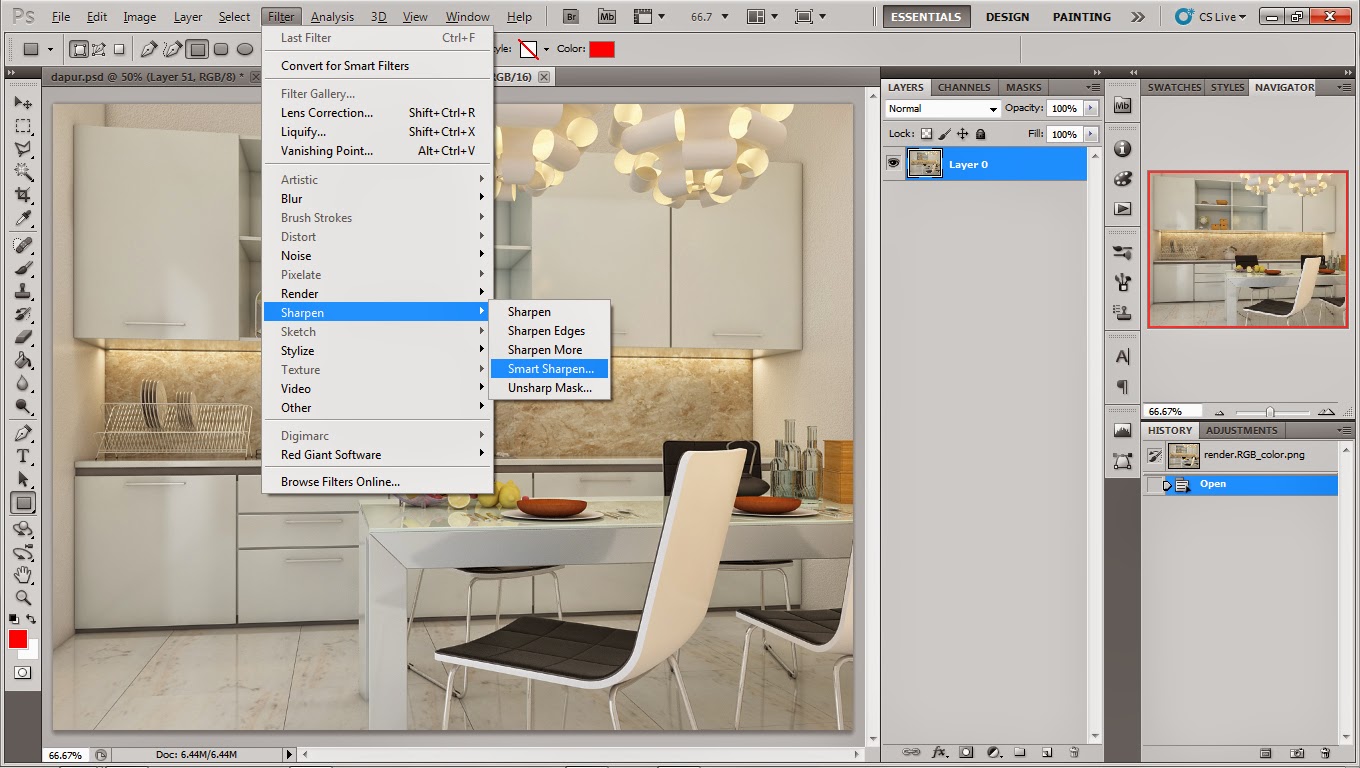













sip... mantap!
ReplyDeletemantap,,,
ReplyDeletedalam modelnya ,plafond harus dibuat apa ga??apa terbuka seperti itu untuk pemodelannya?
terima kasih
itu aq bikin tertutup koq mas....ada plafonnya, dan lebih baik ada sih, ngefek juga di indirect light nya////
DeleteThis is very-very cool Site .... Well Done ... Keep Going ...
ReplyDelete